See & Spell: Interactive Spelling and Listening Practice for Beginner English Learners

January 17, 2020

Share this post
My spelling is wobbly. It’s good spelling but it wobbles, and the letters get in the wrong places.
—Winnie the Pooh
Spelling Practice
Are you working on spelling with your beginners or young learners? Try ESL Library’s new digital See & Spell task. (Scroll down for video demo.) With your Plus subscription, you can now assign this digital task to your students for homework or in-class work. Your students can do the task on any mobile device or computer.
Note
The See & Spell task type is called Listen & Spell in some sections.
Assign Tasks
Go to a Word Bank or Phonics Stories lesson and toggle to Digital. Then choose Assign Tasks and assign the See & Spell or Listen & Spell task with the due date of your choice to the class of your choice.
Task Features
The See & Spell task features the key vocabulary from the lesson and is used as a vocabulary review task in many low‑level lessons. Students listen to and/or see an image of the vocabulary they have already been introduced to. They then have to type the word correctly.
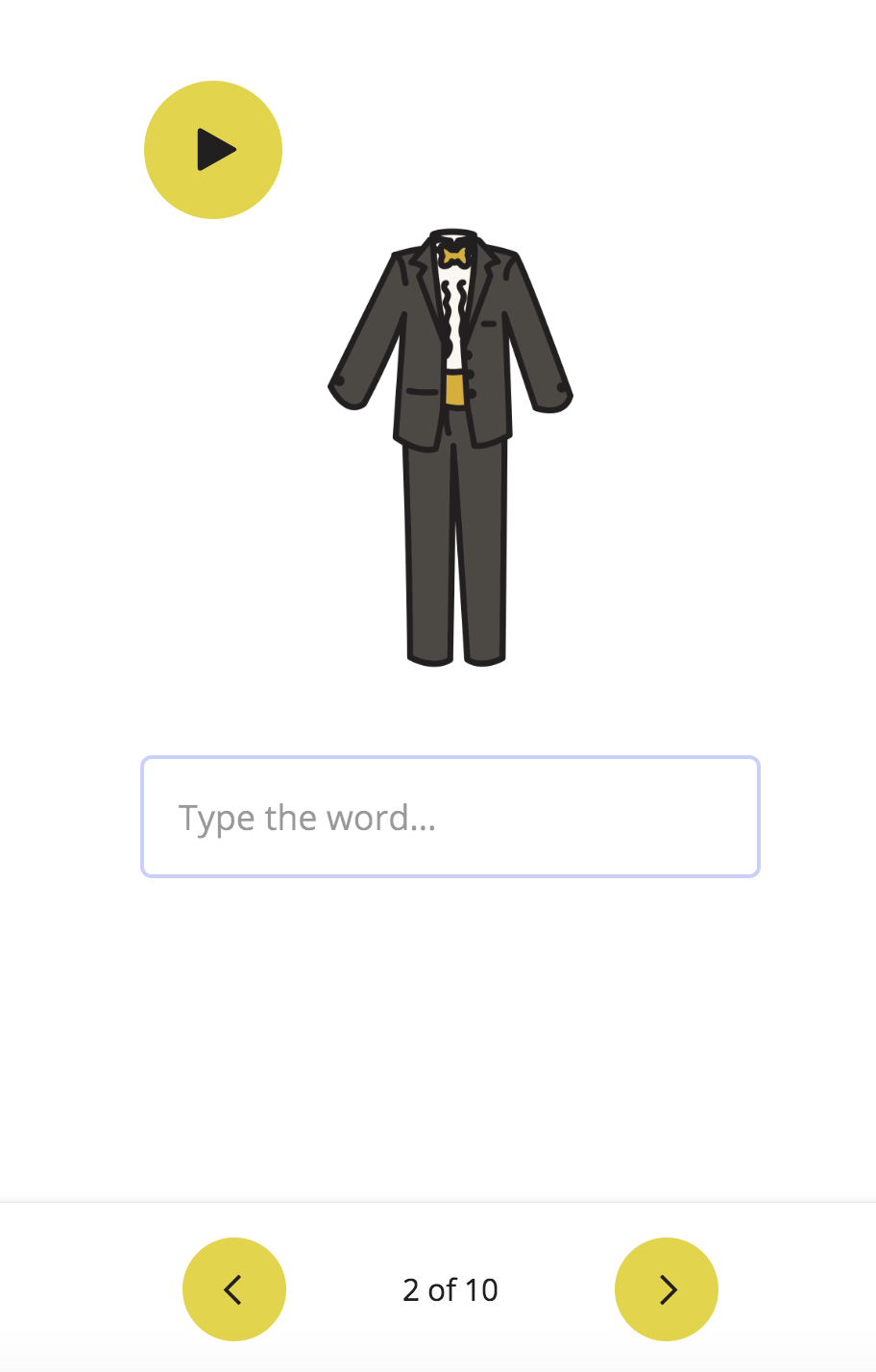
Review
After students complete the See & Spell task, they can submit their answers and view their results. If there is an audio hint, the audio player is also available as they check their results. If they are happy with their results, they can move on to a different task that you have assigned. If they want to try the task again to achieve better results, they can do that too.
Note: Unlike our other Type in the Blanks tasks, the See & Spell task is mainly used in literacy and beginner materials and is not case sensitive.
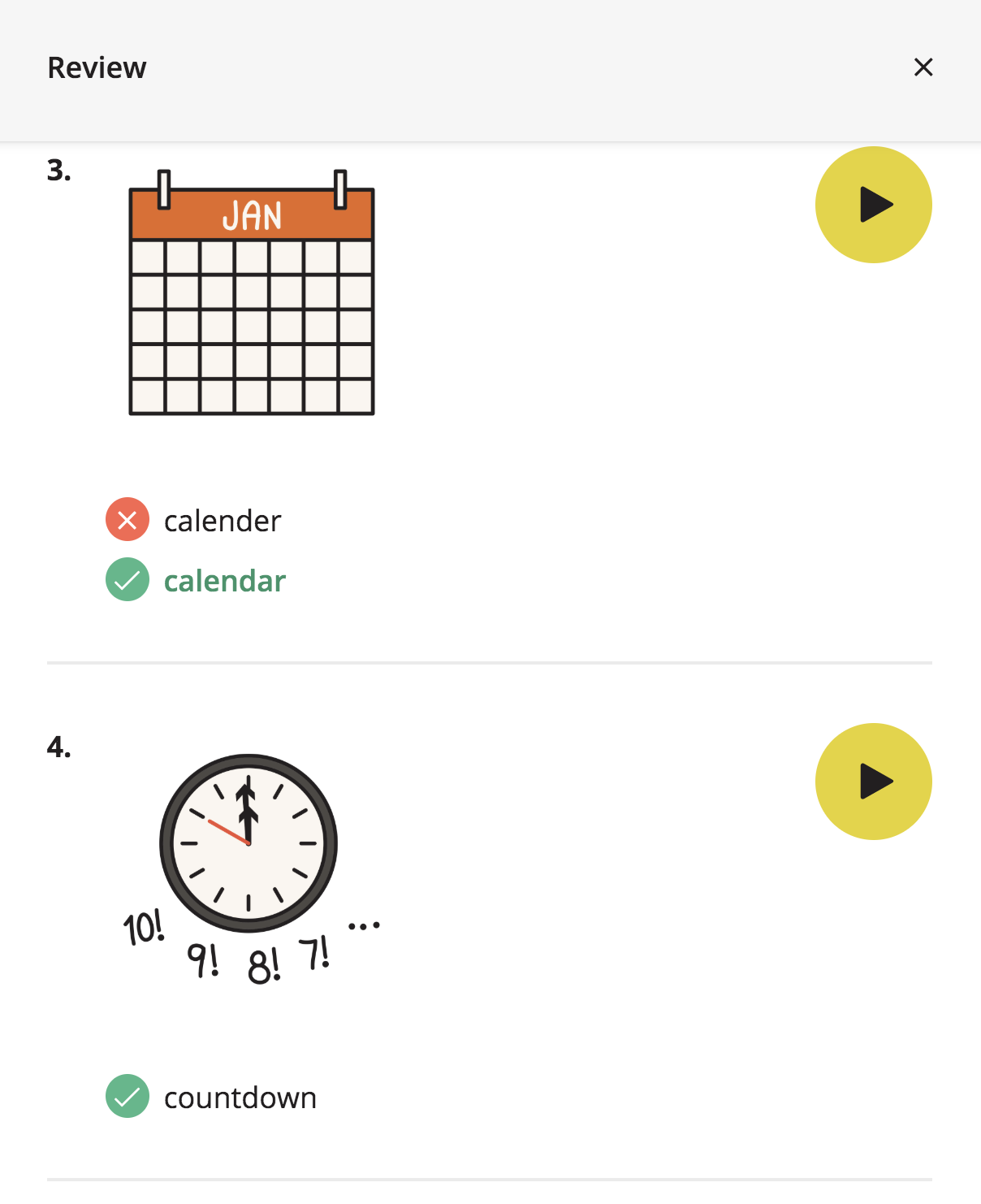
View Results
As a teacher, you can see your students’ See & Spell results after they complete the task. Make sure you are logged in. Then go to Class Prep and navigate to Results.
Lesson Sections
The See & Spell Type task is currently available in the following sections for ESL Library members who have a Plus account:
- Word Bank (More coming soon.)
- Phonics Stories (Scroll to the bottom of the Phonics & Pronunciation section to see these stories. This task type is called Listen & Spell in this section.)
- Visual Learning (See Idioms. More coming soon.)
We will be adding this task type to other beginner and young learner lessons as we add them to our library.
Look for the computer screen icon to check if a lesson has digital tasks.

Comments (2)
Quentin S.(Teacher)
January 15, 2025 at 5:09 pm

Tara Benwell(Author)
January 15, 2025 at 7:17 pm