Image Match: Interactive Vocabulary Building for Beginner English Learners

January 28, 2020

Share this post
Learning another language is not only learning different words for the same things, but learning another way to think about things.
—Flora Lewis
Vocabulary Preview & Review
Have your students tried ESL Library’s Image Match tasks on our digital platform? These visual matching tasks are similar to ones you would find on paper, where students need to draw a line between a word and a picture to demonstrate their knowledge. On our updated digital tasks, students will now tap on a picture and then tap on a matching word.
While our printable beginner lessons feature this preview task with 8–10 images and definitions to match, our digital matching tasks typically split the word list into two tasks (e.g., Image Match A & B).

Updated Functionality
Have you already been assigning this task type to your students? The updated version of this matching task has a new functionality that your students will need to learn if they are already familiar with this digital task.
Instead of dragging and dropping (which was glitchy on some devices), your students will now tap (or click if using a laptop or desktop computer) on an image and then tap (or click) on the word. The word and image will then connect.
Your students can change their answers by tapping again to pop the image back out to the top and then tapping a new word. When they are finished, they will click the I’m Finished button as they did in the previous version. (Scroll down for video demo.)
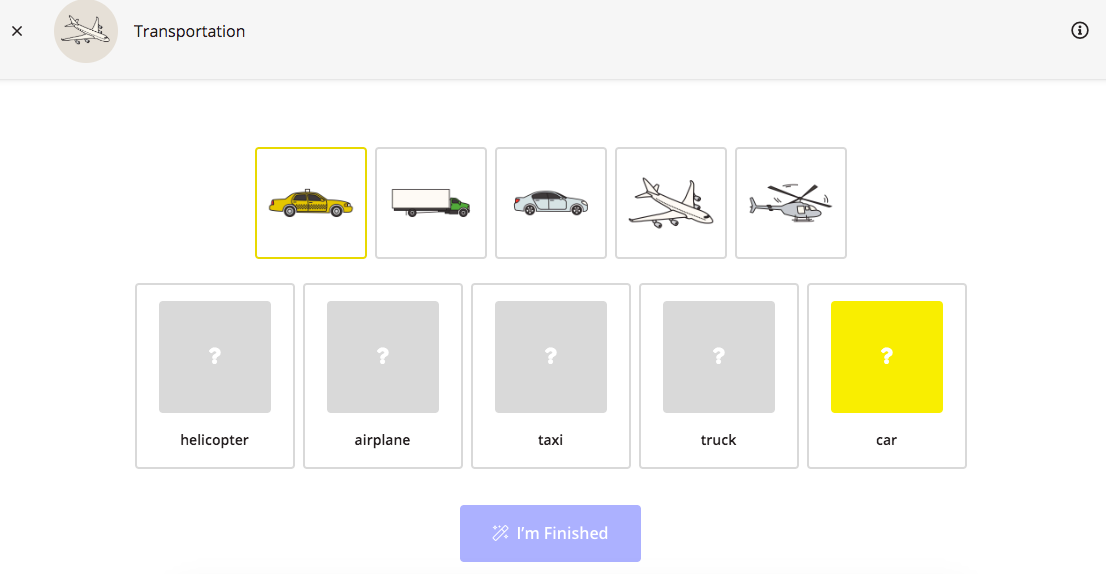
With your Plus subscription, you can now assign this digital task to your students for homework or in‑class work. Your students can do the task on any mobile device or computer. You can also do this task together as a class by using the Launch feature. The Task Info feature gives you, the teacher, easy access to the answers.
Note
This digital task type is usually called Image Match in the digital task list. It is sometimes used in other task types such as grammar preview.
Assign Tasks
Go to a Word Bank or beginner Holidays & Events lesson and toggle to Digital. Then choose Assign Tasks and assign the Image Match task(s) with the due date of your choice to the class of your choice.
Task Features
After launching the task, students will see a row of images at the top with question boxes and words below. Students try to match the images to the words by tapping on the image (which will then become highlighted) and then tapping on the word in the box below (which will turn yellow and then fill with the image).

To change an answer, students tap on the word to pop the picture back out to the top of the list. They then choose a different match in the same way. Students can keep rearranging the images and words until they think everything is correct.

Review
After students complete the Image Match task, they click on I’m Finished to submit their answers and review their results.

If they are happy with their results, they can move on to a different task that you, the teacher, have assigned (e.g., Image Match B) by choosing Back to the Lesson. If they want to try the task again to achieve better results, they can choose Try Again.

Viewing Results as a Teacher
As a teacher, you can see your students’ Image Match results after they complete the task. Make sure you are logged in. Then go to Class Prep and navigate to Results.
Lesson Sections
The image matching task is currently available in our low-level sections for ESL Library members who have a Plus account, such as Word Bank, Holidays & Events (Beg), Simple Sentences, Super Simple Grammar, and Phonics & Pronunciation. For intermediate learners, we have a similar task type called Matching where students match words with definitions.
Look for the computer screen icon to check if a lesson has digital tasks.
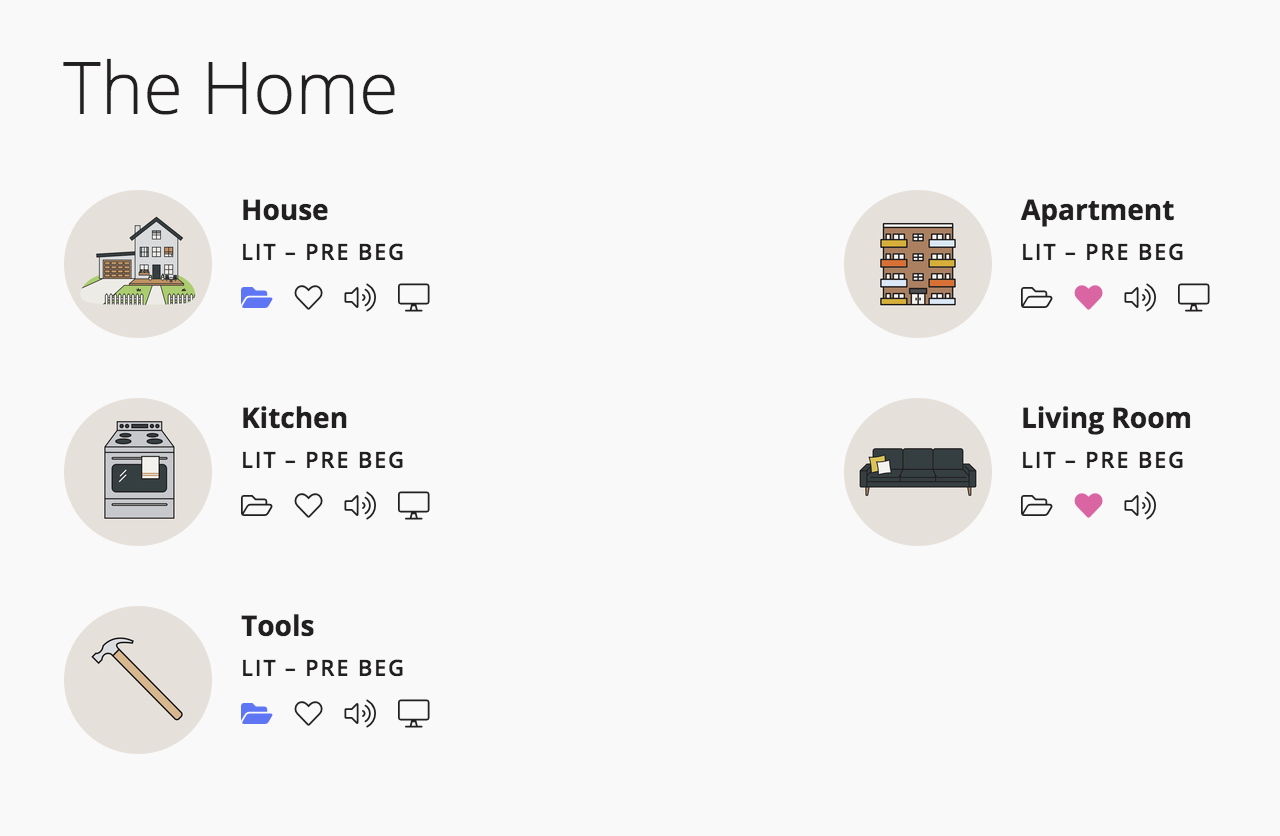
Image Match: Demo
Related
Comments
There are no comments on this post. Start the conversation!